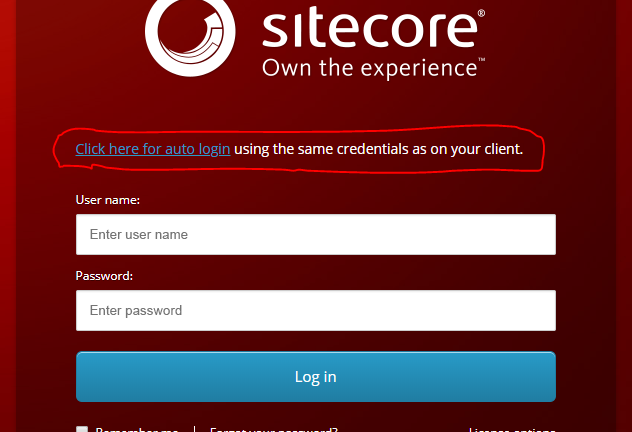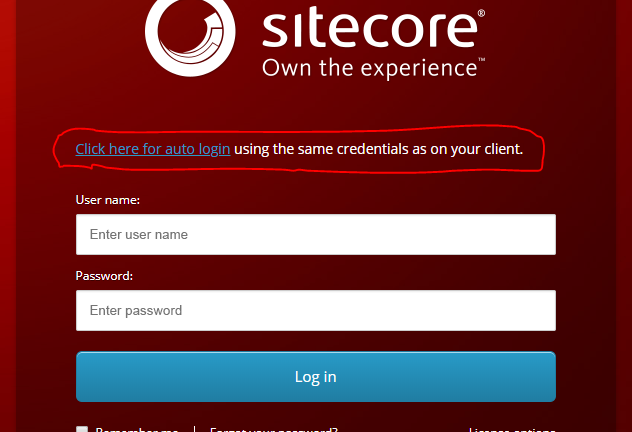![Log in to Sitecore using Single Sign On]()
Single Sign On makes it easier for users to access any application not having to authenticate themselves every time. Once the user log in to the client computer, he/she will be able to access the Single-Sign-On-enabled application directly! This is how to enable Single Sign On in Sitecore!
First
use this guide to enable AD-login in Sitecore.
Then we need to enable Windows Authentication on the CMS server. This is because we want to be able to select authentication method on the file.
Use
Windows+R to display Run, input
appwiz.cpl and tap OK.
Select
Turn Windows features on or off.
Select
Windows Authentication under
Web Server IIS,
Web Server,
Security.
It takes a while to install. Restart is not needed but do a
iisreset to enable it in IIS (
Windows+R to display Run, input
cmd, select and
start as Administrator, type
iisreset and Enter.
[gallery columns="2" ids="10917,10918"]
Then open IIS and browse to
your site/sitecore/admin/login.
Shift to
Content View.
Select the
LDAPLogin.aspx file.
Click the
Shift to Features View link to the upper right.
Then the LDAPLogin-aspx file will be visible in the content tree to the left.
Select the file and
Authentication icon.
The super fast ultra convenient auto login feature will now be accessible using this link
http://SITECORE_CMS_DOMAIN/sitecore/admin/ldaplogin.aspx
In case you want to log in using another user account, the ordinary address still works:
http://SITECORE_CMS_DOMAIN/sitecore/login
To make it easier for users using the new feature I also added a link to the Single-Sign-On page by editing
\Website\sitecore\login\default.aspx
[code]
...
<form id="LoginForm" runat="server" class="form-signin" role="form">
<div id="login">
<p><a href="http://wellspectstagecms.astratech.net/sitecore/admin/ldaplogin.aspx" style="color:#289bc8">Click here for auto login</a> using the same credentials as on your client.</p>
<div class="scLoginFailedMessagesContainer">
...
[/code]